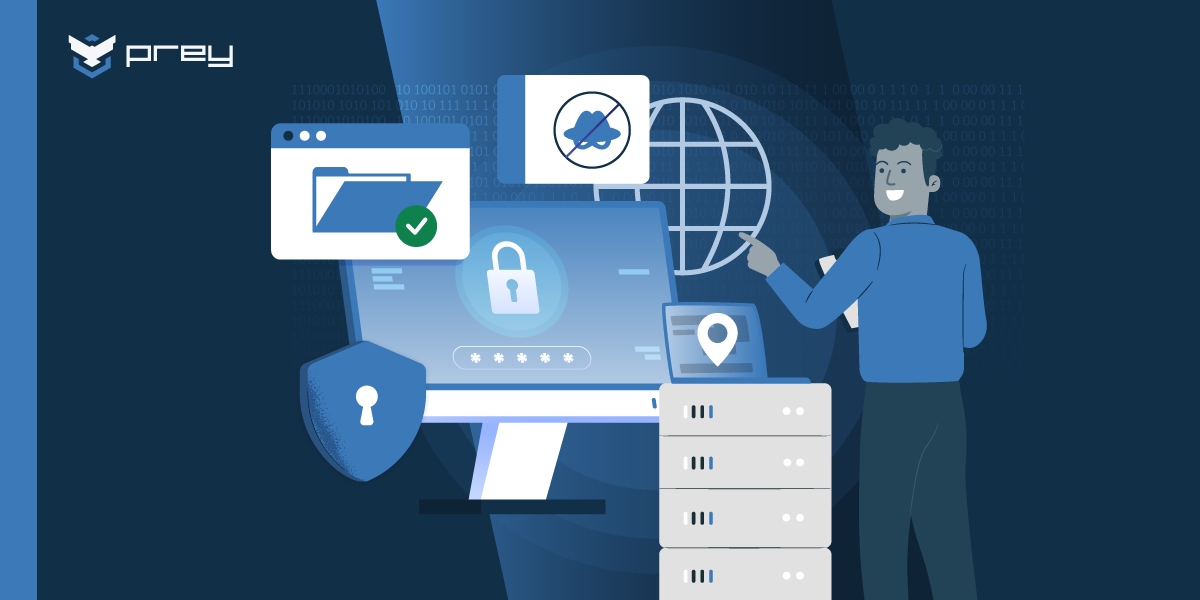Setting up a new laptop is more than just unboxing it and logging in. For IT and security teams, it’s the foundation of employee productivity, data protection, and regulatory compliance. A poorly configured device can expose sensitive information, create unnecessary support requests, and slow down onboarding. On the other hand, a well-prepared laptop ensures employees start strong and organizations maintain full control over their device fleet.
This guide walks you through how to set up laptops for employees using a structured, step-by-step approach. From power and updates to security tools, backups, and compliance, these steps will help IT teams deliver consistent, secure, and efficient laptop setups every time.
Why proper laptop setup matters for employees
When onboarding new hires, the way you set up their laptops plays a huge role in productivity, security, and compliance. A poorly configured device can slow down work, create vulnerabilities, or even expose the company to regulatory fines. That’s why IT teams and managers need a clear process for how to set up laptops for employees from day one.
Productivity from the start
Employees expect their devices to “just work.” Pre-installed applications, business accounts, collaboration tools, and access permissions should be ready the moment they power on their laptop. A standardized setup not only reduces frustration but also ensures that every employee has the same baseline tools for communication, file sharing, and project management.
Security and compliance
Unprotected devices are one of the most common entry points for cyberattacks. Installing antivirus, configuring firewalls, and enabling device tracking are non-negotiable steps. For businesses operating under frameworks like HIPAA, GDPR, or Chile’s Cybersecurity Law, proving that laptops are properly secured is essential. Enterprise tools like Prey add an extra layer of control, providing audit logs, location history, and remote wipe capabilities that protect sensitive data in case of theft or loss.
Fleet management and scalability
Managing one or two laptops manually is simple — but when you’re handling dozens or even hundreds of devices, consistency matters. Centralized setup policies, automated software deployment, and fleet-level monitoring give IT departments visibility and control at scale. With Prey, administrators can track every laptop, enforce geofencing rules, and generate compliance-ready reports without needing to log into each device individually.
Before we dive into the details, it’s important to think of laptop setup as a process — not a one-time task. Each step builds on the previous one, starting with the basics and moving toward long-term security and compliance. Let’s begin with the foundation: making sure every device is powered, updated, and verified before it reaches an employee’s hands.
Step 1: Power, updates, and initial checks
Before handing a laptop over to an employee, IT teams should ensure the device is properly powered, updated, and verified against company standards. These preliminary steps may seem simple, but they set the foundation for a secure and reliable machine.
Charge and protect power supply
- Always start by fully charging the device before its first use. This helps calibrate the battery for long-term health.
- Use surge protectors or uninterruptible power supplies (UPS) to prevent damage from voltage spikes or outages, especially in office environments with multiple devices connected.
- Document battery health during setup — useful for warranty claims or fleet monitoring.
Run operating system updates
- Outdated systems can contain unpatched vulnerabilities. Connect the laptop to a secure network and run all available updates before deployment.
- Windows: Use Windows Update Manager to install security patches and feature updates.
- macOS: Run Software Update from System Preferences to ensure the device is on the latest version.
- Linux: Apply updates through the package manager or a centralized configuration tool.
Pro tip for IT teams: Automate this step through your MDM (mobile device management) platform so all laptops in your fleet stay up-to-date.
Verify hardware and specifications
Before approving the device for employee use, confirm that it matches the specifications you purchased:
- Processor, memory, and storage: Check against procurement records using utilities like CPU-Z (Windows), “About This Mac” (macOS), or lshw (Linux).
- Graphics card and peripherals: Ensure all expected components are present and functional.
- Screen and physical condition: Run a quick check for dead pixels or visible defects — easier to replace now than after deployment.
This step is particularly important when devices are purchased in bulk, as vendors may occasionally ship machines with incorrect specs.
Establish a baseline
Once power and updates are complete, record the device’s initial performance benchmarks (CPU speed, memory health, disk performance). This baseline allows IT to track performance issues over time and prove compliance with SLAs or procurement contracts.
Why it matters: Skipping these initial checks can result in early failures, unpatched vulnerabilities, or even compliance issues. By standardizing this first step across your organization, IT ensures every laptop starts in peak condition — and employees can focus on work, not troubleshooting.
Step 2: Security first — antivirus, firewalls, and Prey protection
Security should be the first priority when preparing laptops for employees. A new device may look safe out of the box, but until it’s properly secured, it’s an open door for malware, phishing attempts, and even data breaches. Building strong defenses from day one reduces risk, keeps sensitive information protected, and ensures compliance with company policies and industry regulations.
Install and configure antivirus protection
- Windows devices: Windows Defender is built in and offers reliable protection, but many organizations choose enterprise solutions like Bitdefender, CrowdStrike, or Sophos for centralized management.
- macOS devices: While Macs face fewer viruses, they’re not immune to malware or phishing. Use endpoint security tools designed for Mac environments.
- Linux devices: Configure ClamAV or integrate endpoint agents that tie into the company’s broader security stack.
Pro tip for IT teams: Standardize on one enterprise-grade antivirus provider so you can manage all employee devices from a central console. Avoid installing multiple antivirus tools, which can create conflicts and reduce performance.
Set up and enforce firewalls
- Ensure the operating system firewall is enabled by default.
- Apply company firewall rules to restrict access to unauthorized networks and services.
- For remote employees, use VPNs with built-in firewalls to secure connections outside of the office.
Firewalls create the first line of defense against network-based attacks and should be configured consistently across your fleet.
Protect devices against theft with Prey
While antivirus and firewalls protect against digital threats, they don’t help when a laptop is physically stolen. That’s where Prey comes in. By installing Prey during setup, IT teams gain:
- Real-time tracking: See where devices are, anywhere in the world.
- Remote actions: Lock laptops, send alerts, or perform a full remote wipe if the device is lost or stolen.
- Evidence reports: Collect screenshots, camera captures, and location data that support recovery efforts and compliance audits.
- Fleet management visibility: Manage every laptop from a single dashboard, ensuring policies are applied consistently.
Step 3: Install core business and productivity tools
Once security basics are in place, the next priority is making sure employees have the software they need to be productive from day one. Standardizing the installation process not only saves time but also ensures that every laptop is aligned with company policies and workflows.
Deploy business-critical applications
- Collaboration tools: Install communication platforms such as Microsoft Teams, Slack, or Zoom so employees can connect with colleagues immediately.
- Office suites: Microsoft 365 and Google Workspace are common choices. Open-source alternatives like LibreOffice may work for budget-conscious environments.
- Email and calendar clients: Ensure email accounts are configured and synced with the company’s calendar system before handing over the device.
Pro tip for IT teams: Automate application deployment through your MDM or endpoint management system. This ensures all laptops have the same core set of tools and reduces manual setup time.
Configure access to internal systems
- Set up VPN access for remote employees.
- Install any required company portals, CRM platforms, or custom applications.
- Preconfigure security tokens, SSO (single sign-on), or multifactor authentication so users can log in without delays.
Add essential utilities
Beyond business apps, employees will need reliable utilities to improve daily workflows:
- Web browsers: Standardize on one or two supported browsers (Chrome, Edge, Firefox) to reduce compatibility issues.
- File-sharing apps: Integrate with company-approved cloud storage providers like OneDrive, Google Drive, or Dropbox.
- Media tools: Provide standard tools such as VLC Media Player for training videos or webinars.
Ensure licensing and compliance
All software should be properly licensed and tied to company accounts, not personal ones. IT should:
- Keep a record of licenses issued per employee.
- Apply group policies that prevent unauthorized software installation.
- Use audit tools to monitor license compliance across the fleet.
Step 4: Remove bloatware and optimize performance
New laptops often arrive with preinstalled software that employees don’t need — commonly known as bloatware or crapware. These programs take up valuable storage space, slow down performance, and sometimes create unnecessary security risks. Cleaning up devices before they’re handed out ensures smoother performance and reduces the attack surface.
Identify and uninstall unnecessary software
- Retail trialware: Many laptops ship with free trials of antivirus programs, media players, or utilities that expire after 30 days. Unless your company intends to use them, remove them.
- Vendor apps: Some manufacturers preload tools for diagnostics, system updates, or branded services. Decide which are truly useful and remove the rest.
- Duplicate applications: If the device comes with multiple browsers, media players, or office tools, standardize on one to avoid confusion.
Pro tip for IT teams: Use endpoint management tools to automate bloatware removal across multiple devices. This saves hours of manual setup when onboarding large groups of employees.
Reset or reimage for a clean start
For enterprise fleets, the fastest way to ensure consistency is to start with a clean image:
- Factory reset: Restore the device to its clean OS state and remove all vendor software.
- Custom images: Deploy a company-approved OS image with preconfigured settings, security policies, and required applications.
- Cloud provisioning: If your organization uses Microsoft Autopilot, Apple Business Manager, or similar tools, leverage them to standardize setup automatically.
Optimize performance settings
After removing unnecessary software, fine-tune the laptop for better performance:
- Disable startup programs that slow down boot time.
- Run hardware diagnostics (RAM tests, disk checks) to confirm stability.
- Ensure system restore points are enabled in case troubleshooting is needed later.
Step 5: Backup solutions and company data policies
No laptop setup is complete without a reliable backup system. Hardware can fail, employees can accidentally delete files, and cyberattacks can lock down systems. By putting backup solutions and data policies in place from the start, IT teams protect business continuity and give employees peace of mind.
Choose the right backup method
- Cloud-based backups: Services like OneDrive, Google Drive, or Dropbox Business integrate seamlessly with productivity suites, making file recovery simple. Cloud storage also enables employees to access files from any device, which is especially useful for hybrid or remote teams.
- Local backups: External drives or on-premises servers may be necessary for large files, sensitive data, or industries with strict compliance requirements. These backups provide redundancy in case of internet outages.
- Hybrid strategy: The most resilient option is combining cloud and local backups, ensuring critical data is always available even if one system fails.
Automate backup processes
Manual backups are rarely reliable, since employees may forget to run them. IT should configure automated policies that:
- Sync important folders to the cloud.
- Perform scheduled local backups.
- Alert administrators if backups fail.
Automation ensures consistency across the fleet and reduces the risk of human error.
Implement company data policies
Backups alone aren’t enough — employees need clear guidelines on where and how to store company data:
- Designate storage locations: Ensure business files are saved in secure, backed-up folders rather than on desktops or local-only drives.
- Set permissions and access controls: Use group policies and role-based access to prevent unauthorized users from viewing sensitive files.
- Train employees: Communicate the importance of following backup and storage protocols, especially in regulated industries like healthcare or finance.
Leverage Prey for added data protection
Even with strong backups, lost or stolen laptops can still expose sensitive information. Prey strengthens data security by enabling IT teams to:
- Perform a remote wipe if a laptop containing sensitive data is lost.
- Track device activity and generate compliance-ready reports.
- Combine device tracking with your data protection strategy for full coverage.
Step 6: Employee handover and compliance checklist
The final stage of setting up a laptop is handing it over to the employee with everything ready to go. This is more than just giving someone a device — it’s about ensuring that the laptop meets company security standards, complies with legal requirements, and empowers the employee to start working productively on day one.
Verify device readiness
Before delivery, IT teams should confirm that the laptop is:
- Fully updated with the latest OS and security patches.
- Enrolled in MDM or endpoint management platforms.
- Equipped with all business-critical software and security tools.
- Optimized for performance and free of unnecessary applications.
Running through a standardized pre-handover checklist reduces support tickets and ensures consistency across the organization.
Document compliance requirements
For regulated industries, proving control over company devices is essential. IT teams should:
- Record device details (serial number, hardware configuration, assigned user).
- Store audit logs showing updates, security installs, and Prey enrollment.
- Capture employee acknowledgment that they’ve received and understood device policies.
This documentation is critical for compliance frameworks like HIPAA, GDPR, SOC 2, and Chile’s Cybersecurity Law.
Provide employee training and guidance
Even the best setup won’t work if employees don’t understand how to use and protect their laptops. During handover:
- Walk through login credentials, MFA setup, and access to business tools.
- Explain company policies on backups, data storage, and acceptable use.
- Highlight Prey’s role in device security so employees know what to expect if a laptop is lost or stolen.
Training not only reduces mistakes but also empowers employees to act quickly in case of theft or suspicious activity.
Set up ongoing support and monitoring
Finally, ensure the employee knows where to go for help. Provide contact details for IT support and explain how remote monitoring works:
- Automated alerts from Prey or MDM systems.
- Scheduled security checks.
- Procedures for reporting issues or lost devices.
Final thoughts
Setting up a new laptop isn’t just about getting an employee online — it’s about laying the groundwork for security, productivity, and compliance. By following these six steps, IT teams can ensure that every device is protected from day one, equipped with the right tools, and aligned with company policies.
From running updates and removing bloatware to implementing backups and documenting compliance, each action reduces risk and saves time in the long run. And with Prey integrated into the process, organizations gain an extra layer of protection — with fleet visibility, remote security actions, and compliance-ready reports that consumer tools can’t match.
The result is a smoother onboarding experience for employees and peace of mind for IT teams who know their devices, data, and policies are fully under control.